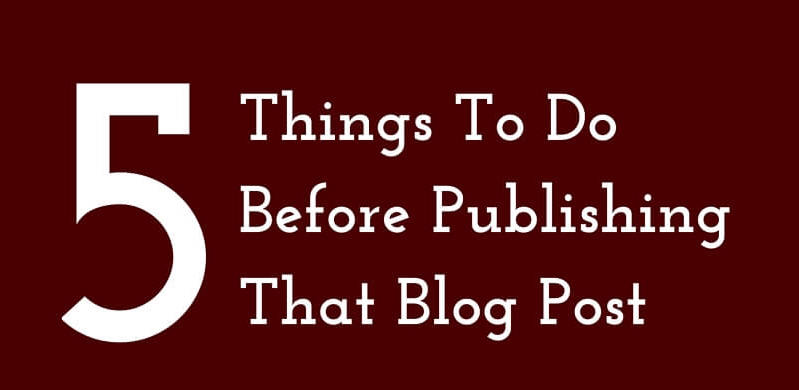How To Backup Your WordPress or Blogger Site
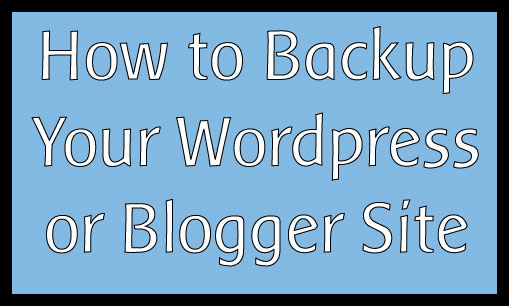
As a blogger or writer, the most important thing you have is content you’ve created. I’ve been blogging for a long time and I’ve written over 700 posts and have about 170 sitting in my drafts folder. That’s a lot of typing and letters. If something was to happen and my site crashed and I lost all of these, I would basically quit writing. I’d just take up the craft of rocking back and forth on my living room floor in a catatonic space for the rest of my life. Or I’ll learn to farm or something.

I’ve been blogging for a long time and I’ve written over 700 posts and have about 170 sitting in my drafts folder. That’s a lot of typing and letters. If something was to happen and my site crashed and I lost all of these, I would basically quit writing. I’d just take up the craft of rocking back and forth on my living room floor in a catatonic space for the rest of my life. Or I’ll learn to farm or something.
Well, first I’d jump off the closest first floor balcony unto soft grass and roll around for hours lamenting my life. And then I’ll take up the rocking. It’d be ugly.
Anywho, I’m not trying to have that be my life story. How I guarantee that it won’t happen is by making sure I backup my blog. And if you blog, you need to do the same. Just like it’s important to back up your computer’s contents, you should have your online writing safeguarded. Because stuff happens.
But you should back up your blog at least once a week. Daily is recommended (if you update it daily) so you can always have the latest, greatest copy of your site.
So, I wanted to take you through how you back up your website/blog, no matter if you’re on WordPress or Blogspot (aka Blogger).

Before you start the back up process, get organized and create a folder on your computer that’s the name of your site. Then in that folder, create another folder and name it the date of the back up. You want to do this so over time, if you ever need a specific day’s files, you just go to the corresponding folder. Just a tip.
WordPress
WordPress is the most popular blogging platform in the world. Amongst people who are doing it seriously and professionally, it’s THE platform to be on.
Backing up a WordPress.com Blog
1. Log into WordPress.com
2. Click “My Blogs” and click “Dashboard” under the name of the blog you want to back up.
3. Look on the left sidebar, you’ll see “Tools.” Hover over it and a drop down appears. Click “Export.”
4. On the page that loads, click “Export.” And voila.
Odds are that you don’t have a custom theme (since most who are on WordPress.com don’t) so you won’t have a need to download your template.
Backing up a self-hosted WordPress blog
Now for the people who have self-hosted blogs that are based on WordPress, the process is pretty much the same for getting your posts and comments, if that is ALL you want. However, there is one difference you’ll notice
Once you’ve logged into your WordPress dashboard, then you go to “tools” then “export” it’ll show you a page that allows you to choose to export all your content at once (posts AND pages) or you can choose to export posts separately from pages. I do all 3. But as you download each one, rename it so you know which is which.
This just grabs your content and nothing else. It doesn’t get plugins or your template, so you have to get these separately, through the control panel of your host server’s site. Or through FTP. You’re probably saying “FT-WUT?” FTP allows you to have direct access to your website’s files. Ignore that for now.
You need to get your database, which is the most important part of your site. If your WordPress blog/site was a human, the database would be the brain. It holds ALL the information, knows what goes where, when it went there, and who said what. It’s your site’s lifeline. You need your database backup. It’s so crucial that even if you don’t have your posts and pages backed up, as long as you have your database, you can restore your site from nothing.
Here’s how you do it.
1. Log into your host’s site. Then head to the “Control Panel” aka the cPanel.
2. Look for a “Backup Wizard.” Click it and you’ll be taken to a different window. If you want JUST your database, look under “partial backups” and click the “MySQL Databases.”
3. You’ll see a list of all the databases you currently have. If you only have one site set up on that host, you’ll probably only see 1 listed. Click that one and it’ll start downloading it to your computer. If you see multiple ones and don’t know which one is the one for your blog, then download all of them to be on the safe side.
If you want to grab ALLLL the files of your website at once, I recommend you just do a full backup. It’ll take a while (up to 30mins) but let it do what it needs to.
Another way you can back up your database is to log into phpMyAdmin (software that lets you manage your database(s). It’s what most WordPress hosts use).
1. You need to access the control panel (aka cPanel) of your host to get to the phpMyAdmin. It is usually in the section that says “database” or “database servers.”
2. When you enter phpMyAdmin, you will see a dashboard that resembles this one.

WARNING: This dashboard gives you direct access to your database. BE CAREFUL. Because you see that word “Drop” with the red STOP sign next to it. That STOP sign is to let you know that if you hit that “Drop,” you will delete whatever data is in that table. Do not touch.
Click “Export” and save the SQL file.
You’ll feel better knowing you have what you need.
A cheat to this process of backing up your database is to download the WP-db-backup plugin and have it automatically do it for you on a daily, weekly or monthly basis. And it can send it to your email or download it to your server so it’s on your host’s side
Here’s the official WordPress guide to backing up your blog, with FAQs and all that, if you need more info.
Blogger
Blogger is still a platform that quite a few people use. I started from the bottom there, now I’m here on WordPress.
Back up posts/comments
It’s much easier to back up a Blogger blog and that’s because it’s a much more elementary platform. This isn’t shade at all. It’s just a fact. Blogger uses HTML while WordPress is CSS and PHP. So backing it up is so much simpler.
1. Log into your Blogger dashboard and go to the blog you want to backup.
2. On the left sidebar, click “Settings.”
3. Under “Settings” is “Other.” Click that.
4. At the very top of the page is “Blog Tools.” Click “Export blog” and voila! You’ll have your posts and comments in an XML file format.
EASY PEASY!
Back up template
If you have a template you want to back up, you can also do it easily.
1. In the dashboard of your site, look on the left sidebar and click “template.”
2. On the upper right hand corner of the page is a button that says “Backup/restore.” Click that and then “Download full template.”
DONE.
Here’s the Blogger guide to backing up your blog. Check it out if you need more details.
I would have had a “Tumblr” section in this post because there’s an app called “Tumblr Backup” that I’ve used in the past. However, it’s no longer available for download, and if you already had it, it doesn’t work. I’m still looking for other alternatives though, and if I find, I’ll write a separate post on how to back up your Tumblr.
In the meantime, go back up your blog(s). Not now but RIGHT NOW. If your site crashes and I asked you if you have your back up copy and you tell me “No” I will fight your face. Like a spider monkey. Or:
You don’t want that. So go do it. And have copies of your backups elsewhere besides your computer. In the cloud (think DropBox) or on USB drives or other external drives. Better safe than sorry.
Was this simple enough? When’s the last time you backed up your site? I hope you feel confident enough to back up your site(s) now.
BTW, the DropBox link is an affiliate link. If you sign up, they give me more free space! But of course, you don’t have to. But I use it because it’s awesome.