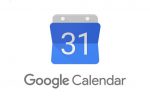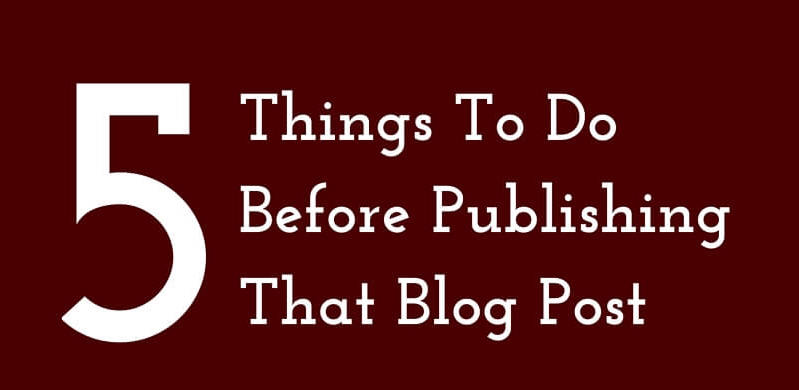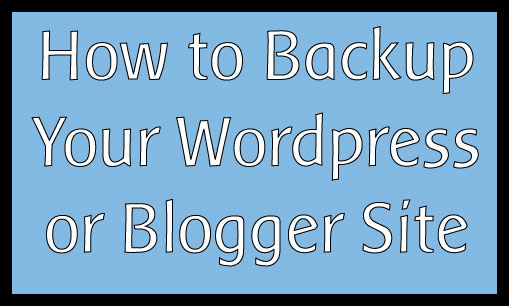How to Make Google Calendar the Only Scheduling Tool You’ll Ever Need
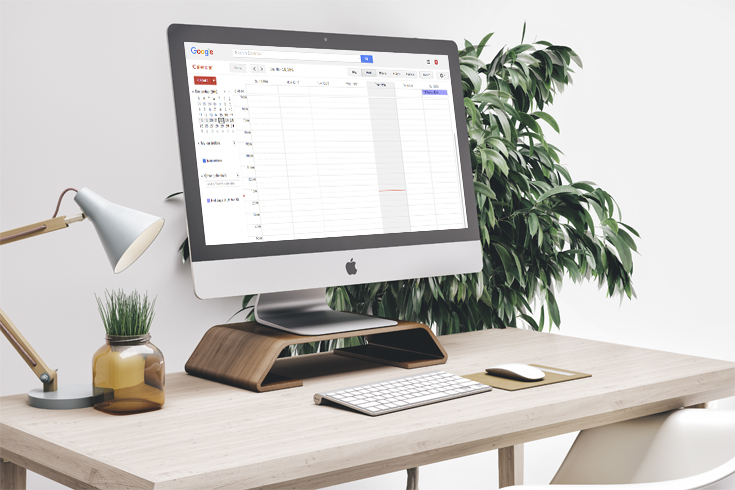
Although we’re winding down for the holidays, the New Year will be here before we know it. This will be the best time to get meetings on your calendar. However, many people aren’t quite sure what tool to use to keep their appointments together. Google Calendar is the way to go, and can do a lot more than just show you holidays and birthdays.
Google Calendar is one of those apps that you can easily take for granted. Its simple interface and integration with other apps can make you miss some of the powerful features it hides underneath the Google shell. Digging a bit deeper, you can unlock the true potential of your calendar, making you more productive and saving time. We asked our friends GetVoIP, a cloud communication advisor, unveiled 25 Google Calendar Hacks. We have decided to look at the best of the list.
Add Events
You can add events to Google in a few different ways. One is typing directly into your Google search bar. Type something like “Lunch with John at 7 on Tuesday” and it will create an event to add to your calendar. Furthermore, within Google Calendar, you can click a drop-down below the create button which allows you to do the same type of event adding called “Quick Add”. Think of it as a personal assistant.


Find a Time
When trying to schedule an event with a large group of people or a single person who is insanely busy, it can easily become very time consuming and downright frustrating with the back and forth of emails. Google Calendar has a few built in features to help curb this problem. One is the Find a Time function which can be found when you invite guests as you create the event.

The other option, if you don’t want to visually search for a time that works, is by using the Suggested Times feature. After adding guests, you will see an option that suggests times that work for all participants.

The last way to find a time that works for you is by using the Appointment Slots feature. This cuts away any of the back and forth emailing you typically have when trying to schedule someone, and lets them choose a time that works. You essentially create a time block available for your event, and Google provides you with a link that send to your invitees. They can then easily pick a time slot that best fits their schedule.

Labs
Google Calendar has a suite of add-ons that are constantly being tested, updated, and sometimes unexpectedly removed (but we trust that it’s for our own good!) One allows you to declutter your calendar by hiding the hours that you never (or rarely) use, like early morning and late nights. With the Hide Morning and Night feature enabled, you can drag to hide specific hours.

Another helpful feature from the labs is the addition of World Clocks to your calendar sidebar. If you are working remotely or your clients are in a different time zone, this lets you keep track of everyone’s hours, so you aren’t emailing your boss at 2 A.M.
For the rest of the features, visit GetVoIP’s piece here: https://getvoip.com/blog/2016/11/14/google-calendar-hacks/