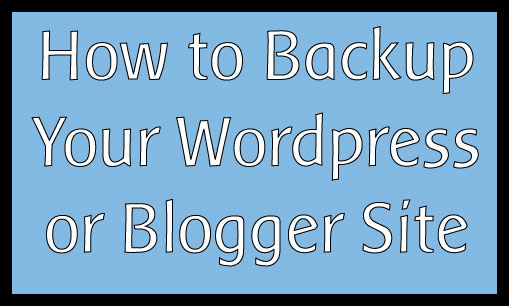5 Things to Do Before You Publish a Blog Post
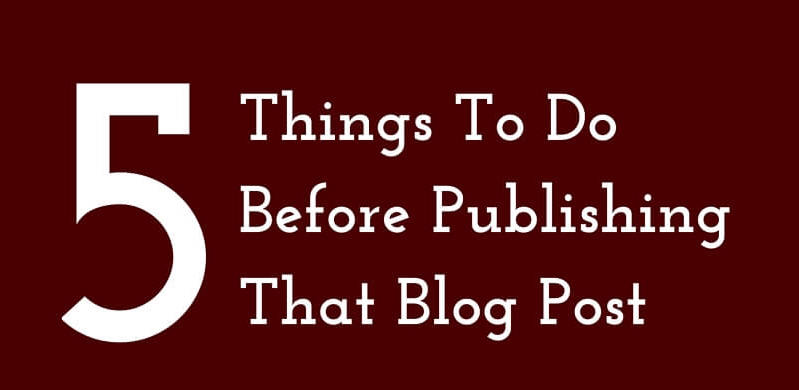
When you’re done writing and are about to press “publish” on your blog post, there are certain things you should make sure you’ve done. Consider this a checklist to follow each and every time you’re about to put up something new on your website.
Delete unnecessary words from the URL.

The default link that WordPress gives you when you compose a post pulls your entire title for the link. However, you don’t want the link to be this long and you want to remove excess words from it. This helps because you want your link to be shorter for Google and SEO (search engine optimization) purposes.
Take the time to delete some of the words that aren’t important, like: of, then, a, you, the, but. What you’re left with should retain the MAIN things your post is about (the keywords).
Here’s the AFTER:

IF you forgot to edit this URL before pressing publish, you just have to deal. Do not change your URL after you press publish or the link will be broken wherever it’s been posted and in Google. This is why out of all these things, it’s the main thing to pay attention to since it can’t be changed once the post is up. Everything else can.
Well, the link can be changed once you’ve posted but you’d need to do a 301 redirect so you won’t lose Google juice and if you just screwed your face wondering what I just said, then heed my advice and have your URL correct BEFORE you post.
Add a featured image.
Every post you publish needs an image of some sort. NEEDS. The way folks read the web, lack of images makes your post seem longer than it is. Pictures break up the monotony of text and it’s a visual break. WordPress asks you for a featured image anyway, and that’s the visual you want to represent your post. By the way, the “featured image” box is to the right of your editing box, under “Tags.”
This post’s featured image is this:

Your featured image is ideally more wide than it’s tall. It can be a GIF also.
Even if you aren’t on WordPress, it’s still a helpful practice to include one or more pictures in any post you write. Giant blocks of text aren’t easy on the eyes when you’re reading on the web.
Optimize your title.
The title of your blogpost needs to be descriptive enough to give people an idea of what your post is about, it needs to have your keyword in it and it needs to be relatively short.
Bad title: Throwback Thursday: My Favorite Video Game
This title is a good teaser for your readers who might come across the post’s link on Facebook or Twitter and you’re playing off their nosiness to get them to click. They might bite and do it. However, it’s not good for anyone or anything else. It’s especially not good for search engines, because you don’t tell them what you’re talking about.
Better title: Sega Genesis and Sonic the Hedgehog: Throwback Thursday
Write a 160-character description for your post.
When your post shows up in Google, what makes people click on it is often the description. It’s basically an extension of your title, summarizing your post in 160 characters or less. It can give crucial info and even answer a question that people may have. Oftentimes, your description is your first couple of sentences. In fact, in the absence of a formal description, Google will pull the first 160 characters of your post.
In case your first sentences aren’t a good representation of what your entire post is about, then you should definitely enter a real description. It gives you control over how your content shows up across the web. For those with Twitter cards, it’s also good for that.
I wrote a post called I’m Officially Obsessed with Game of Thrones (No Spoilers). The description was: “No one in Westeros has any behavior. My first #GameofThrones recap ever since I caught up. Avoid if you haven’t watched this episode because spoiler alert!”
You can add a description for your post via the WordPress SEO by Yoast plugin form, which is right below your post editor.

As you see, WordPress SEO by Yoast keeps coming up in my posts. You should have it installed on your WordPress site. It’s one of the best. Here’s how to install it.
Run spellcheck.
Even the best spellers make mistakes when typing. Spellcheck was invented to save us from our flawed selves so use it! This might be something you have to do by copying your text and pasting into Microsoft Word, since WordPress doesn’t have built in spellcheck.
Of course you can still go back and check your post for mistakes and fix later. In this case, make sure your title is spelled correctly then before you hit “Publish.”
A lot of these tips will really help your website’s SEO and Google rankings too. It’s a win-win!
If you found this post helpful, pin the image below!

Soooo have at it, folks! BTW, you can follow the Awesomely Techie Pinterest Board! If you haven’t subscribe to receive new posts in your inbox!