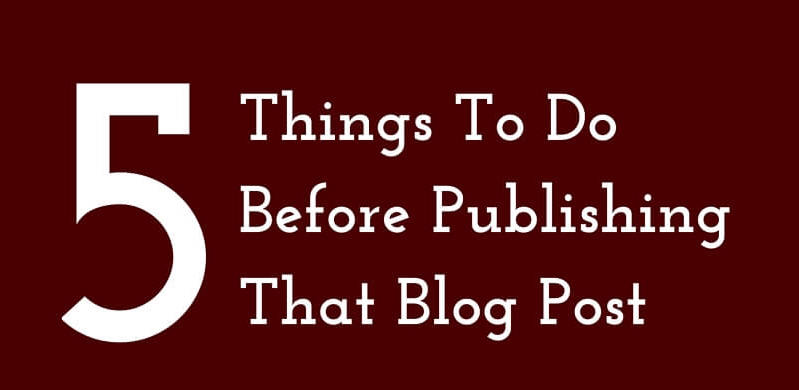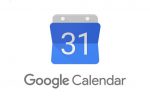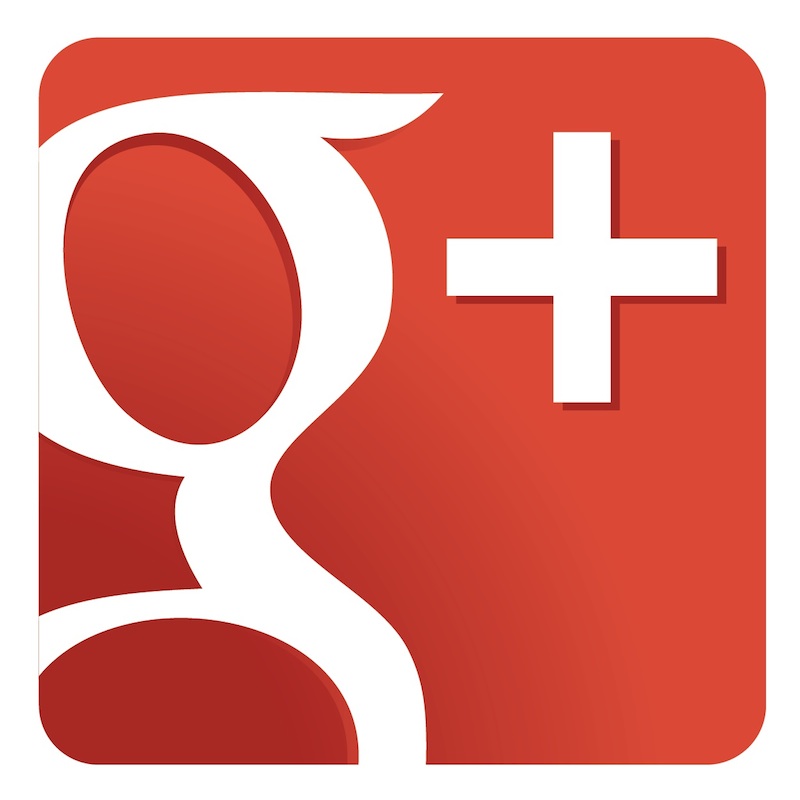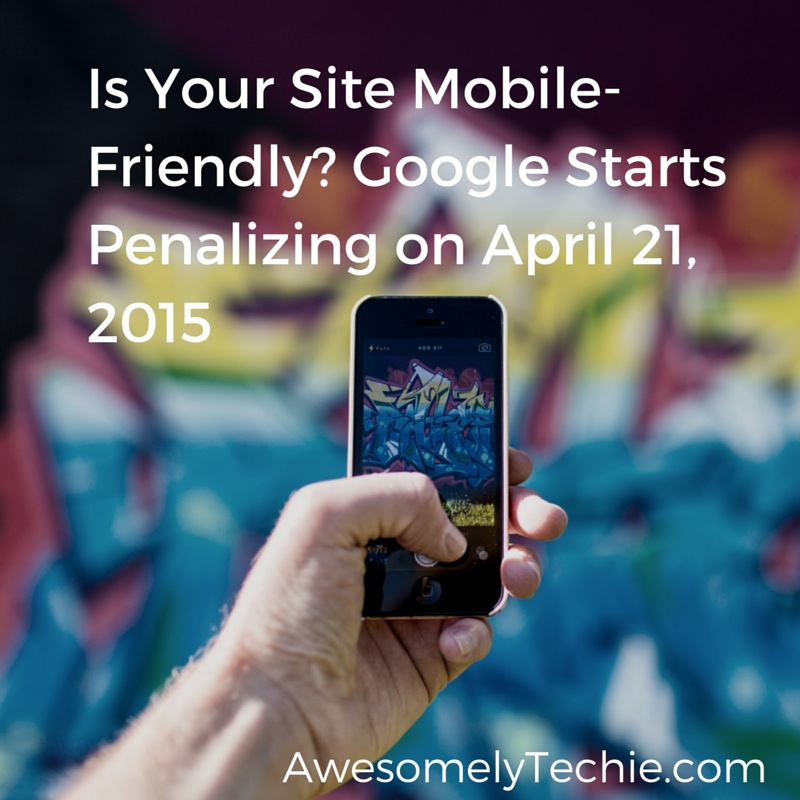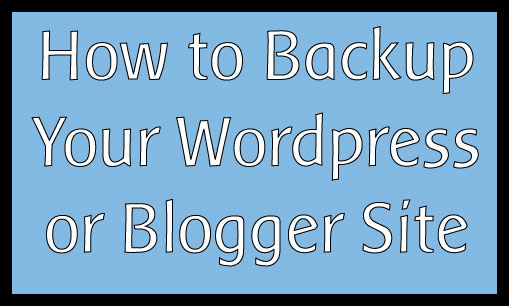Google Webmaster Tools: Why You Need It and How to Set It Up
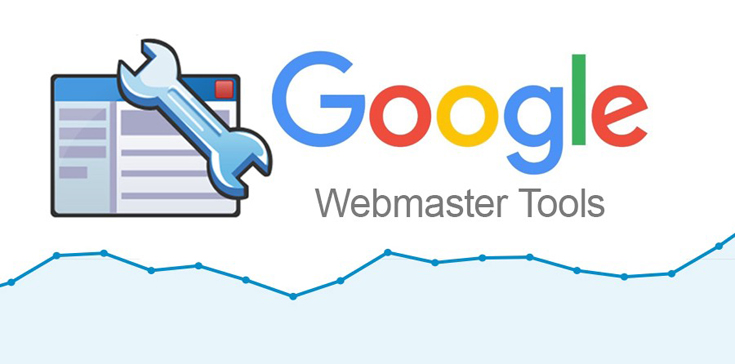
Google basically runs the web, which means they run the world and we are just lowly minions. HA! Kidding (or am I?)! Anyway, they have a gang of software tools that are invaluable for site owners, and one of those is Google Webmaster Tools (aka GWT).
Webmaster Tools is a free set of well, tools, that gives you high-level and detailed information on your site and its health. It lets you see how search engine-optimized your website is, and gives information on how people are interacting with it.

Why Your Site Needs Google Webmaster Tools
As a site owner or manager, search engine optimization (SEO) should be a concern of yours. In short, SEO is how well your site plays with Google and other search engines. How is your content ranking for relevant keywords? GWT gives you information on:
Queries: the keywords your site is ranking for
Impressions: the number of times your site is being shown as a result in searches
Clicks: the number of times folks are clicking your link when it shows up
Inbound links: the number of links to your site and where they are coming from
All of this helps you figure out how Google is viewing your content, and whether you need to make adjustments. So for example, if you have a beauty site, and none of your keywords are beauty-related, then you know you need to pay more attention to how you’re writing your content.
If you have a high number of impressions but few clicks, it means that yes, your site ranks well, but how it is showing up in results doesn’t push people to visit. Then you know you might need to adjust the descriptions of your pages and posts. You will also know how many pages on your site have been indexed (saved) by Google.
Related: 5 Plugins Every WordPress Blog Should Have
The great thing about Webmaster Tools is that it puts all this data into easy-to-read graphs and tracks them over time.
The SEO detail is great but one of the most important reasons why you should definitely have Google Webmaster Tools installed is that if you’re ever hacked, you’ll need this tool to get a clean report. Let me explain.
When your website has been infected by malware (aka, has been hacked) and Google detects a virus, anyone who visits the site will see the red screen of death. It’s a warning page that tells people that if they proceed to your infected site, they might get a virus. Most people quickly hit the back button at this (for good reason).
If you’ve been hacked, you need to clean up your site of all bad code, and then tell Google to re-scan it and give you the green light. How do you do this? Through Google Webmaster Tools.
Now that I’ve convinced you about why you need this toolset, I’ll walk you through the set up.
Setting up Google Webmaster Tools
To access Google Webmasters Tools, you should be signed into your Gmail address or your Google Apps domain. Go to the URL Google.com/webmasters and hit “sign up.”
Once you do, you’ll end up in the admin dashboard of GWT. Click the burnt orange button on the upper right hand that says “ADD A SITE.”
Enter the URL of the site you want to add in the box that pops up, without the http://.
HTML file upload: GWT will allow you to download a small file. You can then upload the file to the root directory of your website. Although this is considered the “recommended method,” it is not the easiest, because you either have to be logged into the control panel of your website’s server (host) or you need to have access via FTP. If you don’t know what FTP is, I’d strongly suggest you use one of the other methods.
A really easy way to place this tag is in the WordPress SEO by Yoast plugin, which has a space for it in the “dashboard” page of the plugin that you can access through your WordPress backend.
Google Analytics: If you have Google Analytics installed on your site and the account is under the same account you used to sign into GWT, then you can have it connect directly to verify.
Google Tag Manager: Google Tag is one code that combines all your tags into one piece of JavaScript.
Again, the easiest way and the least labor-intensive out of all of these is the HTML tag. That is simply a copy and paste job, while the others can be pretty multi-stepped.
Once you pick one of these methods and follow the steps, hit the “verify” button. If all goes well, you will be congratulated for verifying your site. If it does not, you will be told to try again.
There are more features, and more reasons to why GWT is an essential tool, but this is just a Cliff’s Notes version of why you need it for your site. The setup is easy. What you make of the data you discover from it is what counts.
GoDaddy Managed WordPress is built from the ground up for maximum performance, security and ease of use. Click here to experience the difference.