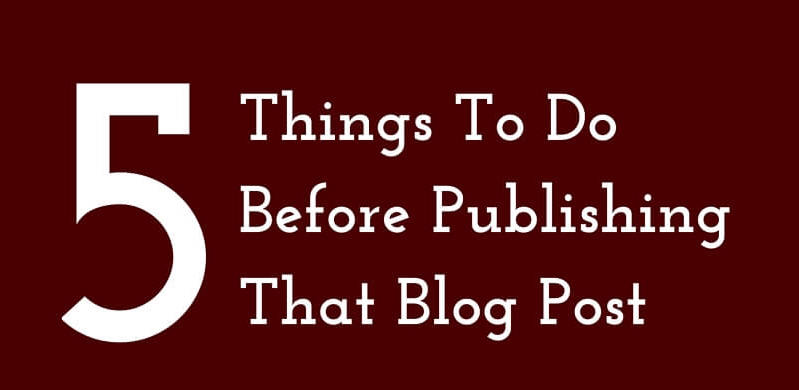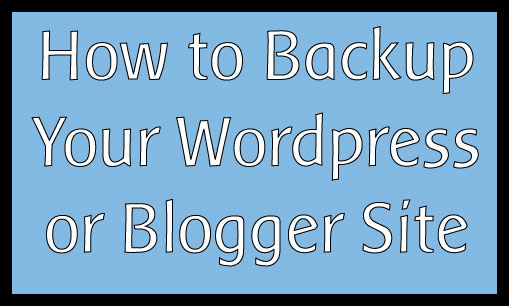5 Essential Things Every Blog Should Have
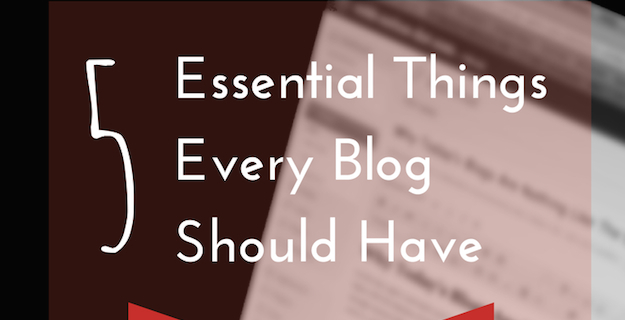
There are certain things that every blog needs to have in order for it to function well and give great user experience.
5 Things Every Blog Should Have
* An About page
An “About” page is necessary on every blog because people want to learn more about the person (or people) behind the words. This page is where you post your bio, if you have contributors, then theirs too. You also post information about the site (like why you created it) and you let people feel some connection to your content.

Without an “About” page, a site feels less relatable. This is also one of those things I automatically look for when I visit a site now. If it isn’t in the navigation bar, I side-eye the space. That brings me to the next point.
* A Navigation Bar
A navigation bar lists the pages on a website, as well as categories. Nowadays, blogs have 2 navigation bars. This has become commonplace because pages are for information (they remain mostly static) and categories tell people the type of content on the site. Most blogs should have between 8-10 categories so fitting them all on one bar as your pages would look crowded.
The nav bar is also important because the space above-the-fold (before you need to scroll) is premium on a website. You want to use it give people other options on what to click on your site.
* Contact Page and Form
So someone reads your website and they want to get in touch with you. Make it easy for them and have a contact page with a form.

Don’t just embed your email in your “About” page and think that’s enough. They would need to go searching for that. Create a “Contact” page that lives in your navigation bar so people can go there directly to send you an email. Include the form so it’s super easy. Most reader emails I get are from the contact form on my websites. Why? When they decided to get in touch with me, they had no excuse not to. They did not have to take the extra step of going into their inbox and typing my email address in.
I use the Contact Form 7 plugin on all my websites because it’s light and the form is just what is needed.
Speaking of making things easy for your readers. This is why you need a subscribe button too.
* Subscribe Button
Have a subscribe button on your blog so your content can be easy to receive. It should live in your sidebar (and sometimes even at the bottom of your posts). Activate your RSS feeds and connect to a service like Feedburner. You might be asking “what’s an RSS feed?”
RSS stands for “Real Simple Syndication” and it refers to technology that allows your content to be delivered in other ways besides just from your website. When you have an RSS feed activated, people can subscribe to your blog and get your posts delivered either to their email or to their favorite reader (like Feedly).
For those of us who get most of their news online and read multiple websites regularly, instead of going to visit every site to get updates, it’s easier to subscribe so those updates come to us.
You can use a service like FeedBurner to serve as your RSS delivery or you can set up a newsletter with MailChimp and have subscribers get your new content once a week (or day or however regularly you blog). Basically, your RSS syndicator serves as a middle man. It also comes in handy to have one because if you ever move your site, you just have to tell the middle man what your new address is so you leave no subscribers behind.

* A Favicon
Every blog needs a custom favicon, which is a 16×16 px image to represent your site in browser tabs. It is something that many people overlook and they end up with the default favicon of WordPress or Blogger and it does their site a disservice.
I often have 15-20 tabs open in any of my browsers and what lets me know what to go back to are the little icons on the left corner of every tab. How do you get a custom Favicon? Save a square image that isn’t too detailed and convert it to a .ico file. You can use a Favicon Generator for that. Save the filename as favicon.ico.
For WordPress (.org aka self-hosted) users, upload it to the root folder of your site (so in FTP, upload it to the section where your WP-includes and WP-admin folders are). Some people’s themes allow this to be uploaded through the WordPress dashboard.
For this site, my favicon is a simple A.
![]()
Again, your favicon should not be a complicated image because 16×16 is a tiny picture. It needs to render well and be clear even at that size.
So if your site doesn’t have all of these, go fix that asaptually!
If you found this post helpful, pin the image below! You can also pin it from HERE because I already did.